
[Solved] How to Spoof Location on Android? This One Answers!

In general, your Android phone can track your location in the background because it has a pre-installed GPS feature. When you open a location-based app, like social apps, Google Maps, etc., this feature can provide your real-time location for the app for navigation or sharing location services. However, as you want to hide your real GPS location, your phone will be a leakage. In this case, you need to spoof the location on Android. So how can you do it? Read the main body in the following.
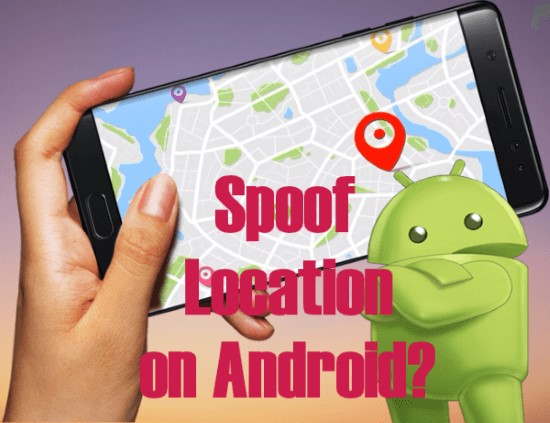
The answer is yes. GPS spoofing refers to the act of changing the location information of a device or application to a different location than its actual physical location. It is possible on Android devices and there are several methods to achieve that.
And yes, it is necessary in some situations. There're various legitimate reasons for spoofing GPS location, such as:
Here're some strategies regarding how to fake location on Android, read on and check them out:
Location Spoofer is a professional location spoofing tool that allows users to change GPS location on their Android devices without root. This software is designed to help users change their location on various apps like Pokemon Go, Tinder, Snapchat, etc. to access location-based content and services that are not available in their current location.
Here are some of its most notable features:
Here are the steps to fake your location on Android using Location Spoofer:
01Download and install Location Spoofer on your computer. Connect your Android device to your computer using a USB cable and authorize the connection. Launch Location Spoofer and click on the "Get Started" button to begin.The tool will detect your Android device automatically.

02Choose the "Social" section on the screen of selecting mode. Then use the map to choose your desired location. You can also search for a location using the search bar or by zooming in and out on the map.

03Once you have selected the location, click on the "Move" button to set it as your virtual location.

Afterward, go to your Android device and open the Google Maps app. You should see your virtual location set on the map. You can also check your location in other apps that use your device's location, such as weather apps or social media apps.
The applications below will ask you to enable the Developer Option on your phone. After install the app you want, follow the steps below or the guide on the screen after you open the app:
1. Go to "Settings > About Phone" and tapping on the Build Number several times until you see a message that says "You are now a developer" or other similar expression.
2. Once Developer Options is enabled, go to "Settings > Developer Options" and choose the app you installed from the list under the "Select mock location app" hint.
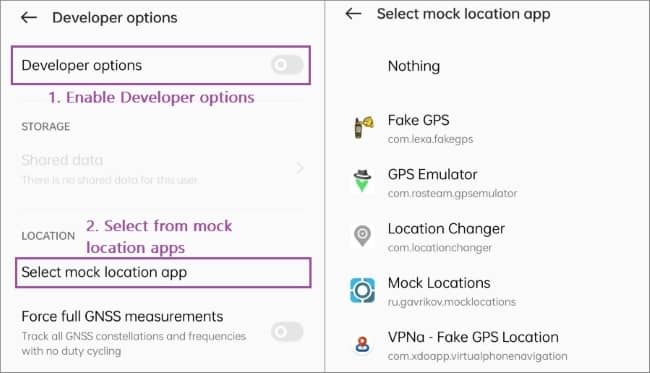
1. Fake GPS Location
Here's how to use this app:
1. Download and install the Fake GPS Location app from the Google Play Store.
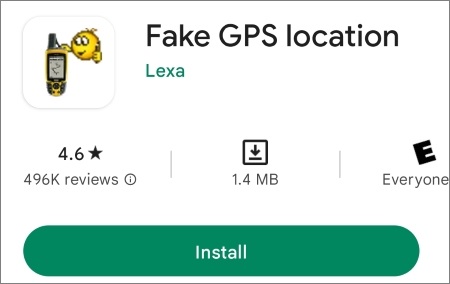
2. Open the GPS Emulator app and use the map to select the location you want to set as your GPS location. You can also search for a specific address by entering the latitude and the longitude of your desired location in the "Go to location" box.
3. Once you've selected your location, tap on the triangle button to start mocking your GPS location.
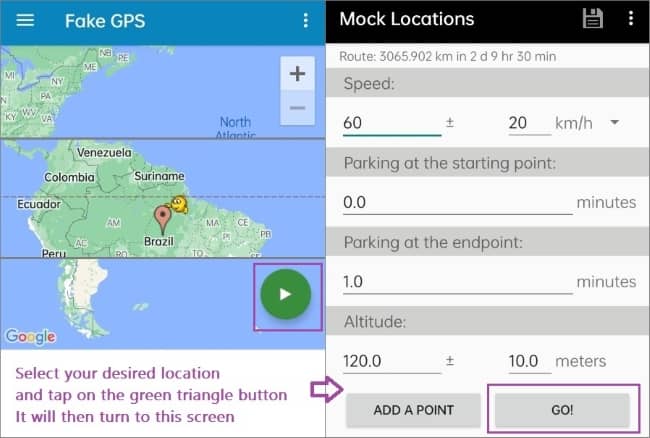
2. GPS Emulator
Here's how to use this app:
1. Download and install the GPS Emulator app from the Google Play Store.
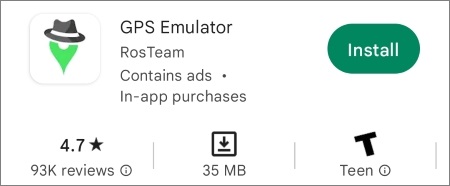
2. Open the app and use the map to select the location you want to set as your GPS location. You can also search for a specific address by tapping on the "Search" button. You can tap on the "New route" option in the main menu of this app to create a route.
3. After selecting your desired location, tap on the green button to start simulating the GPS signal.
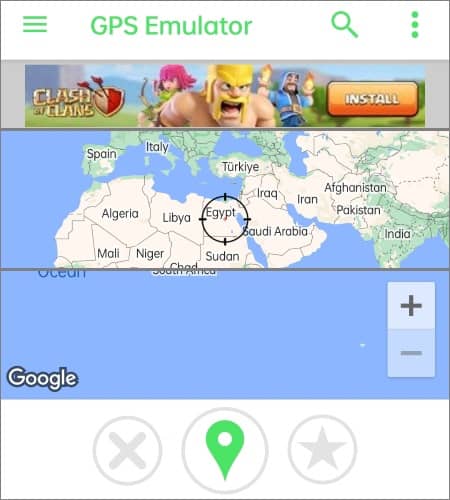
3. Mock Locations(fake GPS path)
Here's how to use this app:
1. Download and install the Mock Locations app from the Google Play Store.
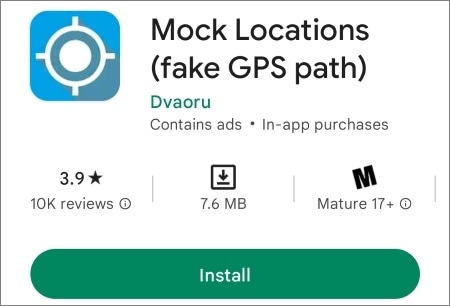
2. Open the app and long press on the map mark to select the start and end points of your route. You can search for a specific address by tapping on the "Search" button as well. Additionally, you can import a route from a GPX file.
3. Once you've selected the location you want, tap on the green button. Then set your moving speed and tap on "GO!".
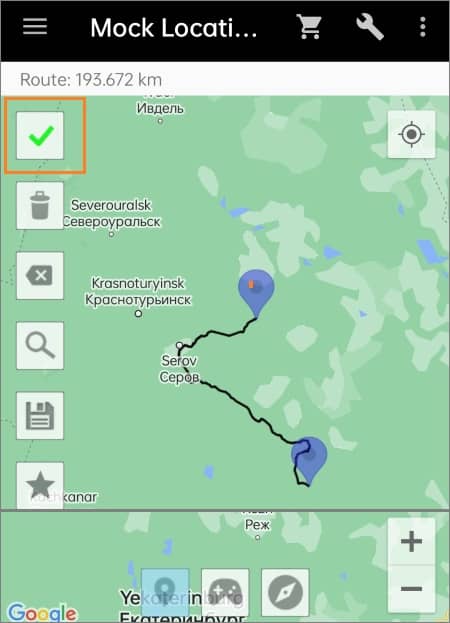
Now any app that requests your GPS location will receive the mock location you've set in the Mock Locations app instead of your real location.
4. Location Changer - Fake GPS
Here's how to use this app:
1. Download and install the Location Changer - Fake GPS app from the Google Play Store.
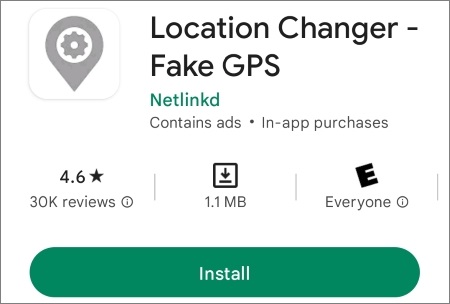
2. Open the app. Tap "SHOW MAP" to open the map, then long press to select the location you want to set as your fake GPS location. You can also search for a specific address in the search box.
3. Once you've selected your desired location, tap on the "START" button to start mock your location.
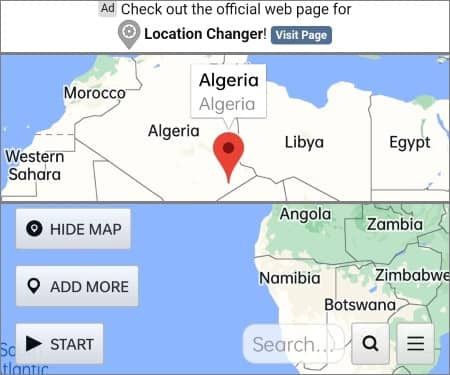
5. VPNa - Fake GPS Location Go
Here's how to use this app:
1. Download and install the VPNa - Fake GPS Location Go app from the Google Play Store.
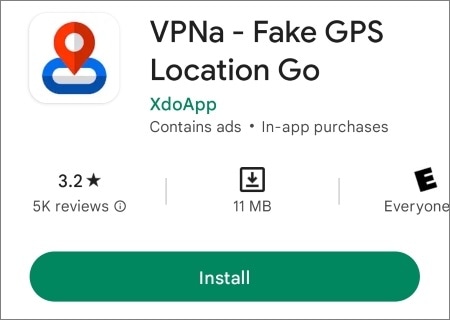
2. You will be presented with a map. Long press on the map to select the location you want to set as your fake GPS location. You can also search for a specific address by tapping on the triangle button.
3. Once you've selected your desired location, tap on the triangle button to start.
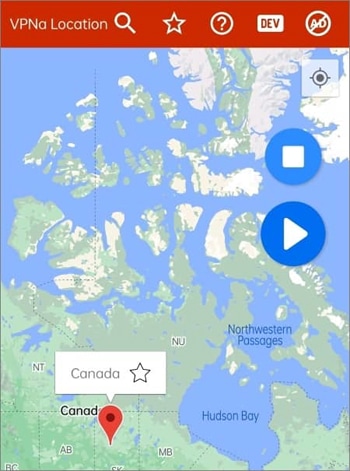
Q1. Can you tell me how to fake Life360 location on Android?
Sure. You can choose freely from the tools I mentioned above (we strongly recommend Location Spoofer since it's very convenient to use) and follow the corresponding steps.
Q2. Any advice on safely using services/applications that require my GPS location?
GPS location services are increasingly becoming a fundamental aspect of various applications and services, such as ride-sharing, navigation, and social media. However, it is essential to use them safely to protect your privacy and security.
Here are some advice on safely using services/applications that require your GPS location:
In a nutshell, spoofing location on Android can be a useful tool for various reasons, such as accessing location-restricted content or testing location-based apps. We have explored the top ways to spoof your location on Android. Each method has its advantages and disadvantages, but using Location Spoofer is the easiest way and will save you a lot of time.
We hope this passage can help you. Be free to leave a comment in the comment box below and tell us more solutions on this question.
Related Articles:
How to Change Work and Home Location on Google Maps
Top 3 Ways to Fake Location on Zenly [iPhone & Android Supported]