A friend of mine tells me that he has a Samsung GT S5830 and the internal memory is only 500MB which is easily to be used up. Many times the low internal memory prevents him to send and receive new messages in the internal memory. He wonders if he can save Android text messages to SD card so as to free up the internal memory space.
Well, text messages are generally located in the internal memory, so low internal memory causes a lot of inconvenience for most Android users. Just suppose that how annoying it is when your Android phone internal memory has been used up and you are unable to save any new messages any more. What should you do?
Part 1. Steps to Backup Android SMS Messages on SD Card
Part 2. Alternative Way: Transfer Android Messages to Computer for Backup
You can move Android text messages to external SD card directly on your Android device, including Samsung, LG, HTC and etc. Here is the way you can do as following. However, please note that you might need to backup the messages one by one from Android internal memory to SD card. If you don't want to do so, you can also move to Part 2 to backup Android messages to computer as easy as pie.
Here is how:
1. In standby mode, launch the Message app on Android device, then open one message.
2. Tap the Menu button on the left bottom and select "Copy to SD Card" option. Thus the selected message will be copied to SD card immediately.
3. To check the backed message on SD card, you can tap Application > My Files > SD Memory Card > Backup > vMessage on Android device. Here you can see the messages that you have saved.
Besides, the backed messages will be saved as "vmg" format, which can not be opened directly and needs to be restored for preview.
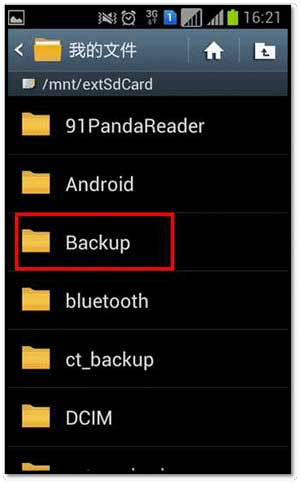
It could be a little troublesome to move the messages from Android internal memory to external SD card, so here is an alternative way for you to transfer Android messages to computer for backup instead. It is a great way to backup Android text messages and also save the storage space of Android internal memory.
Best Tool You'll Need:
To save more space of your Android internal memory, you may want to save Android text messages to computer. Here is a good news for you. The recommended tool - Coolmuster Android Assistant provides a nice solution to you to transfer and save text messages to computer instead of on the internal memory effortlessly.
In addition, it allows you to backup all the important information from your Android device on your computer in just one click. It is a desktop Android SMS manager, which can conveniently send messages to multiple people and can perform various but actions like deleting contacts, editing numbers, etc. comfortably. And it is an easy-to-use Android apps that allows you to transfer and manage Android data on computer.
Apart from working without any third party application, it also supports all Android devices, like Samsung, HTC, LG, Sony, Motorola, etc., and comes with both Windows and Mac versions for your choice.
Step 1. Install Android Assistant app on your computer
After you download and install the Android SMS transfer tool on your computer, launch it and connect your Android phone to the computer via a USB cable or Wi-Fi.
The tool will instantly detect your Android phone and display its information in the primary window. You may need to open USB debugging on your Android phone if you are popped up with the following interface:

Follow the linked instruction to enable USB debugging on your phone.
When the USB debugging is enabled, click "Allow" on your phone to allow the program super user authorization when an Superuser Request pops up.

Step 2: Save text messages to computer
Navigate to the left side column to hit on the "SMS" category. Then all your Android text messages are scanned out and shown on the right.
Click "Export" option from top line, choose a folder on your computer as output location and select a format you would like to save the Android text messages.
After that, all your Android text messages will be saved to the output location successfully. Now, you can copy the output SMS and paste them to computer.

What's more, Coolmuster Android Assistant enables you to backup Android SMS on your PC or Mac without any data loss, so that you can view, edit, print and delete your Android text messages as you like.
Related Articles:





