
Transfer Contacts & Messages from Android to iOS 11 and Latest iOS 16

Just purchased a new iPhone 8 or iPhone X and installed the latest iOS 11 on it. Now, you just wonder how to transfer contacts and text messages you have left behind with your old Android phone, to the new iOS 11 device. Many people think it is a difficult task since Android and iOS are totally different operating systems. Don't panic. This article will tell you how you can transfer contacts and messages from Android to iOS 11 device with ease.
Way 1: Transfer Contacts and SMS from Android to iOS 11 Devices with 1 click
Way 2: Copy Contacts and Messages from Android to iOS 11 Device Using Gmail
When thinking about transferring data between Android and iOS, you can look no further than using the Android to iOS Transfer, which is a desktop program that focuses on transferring data between two devices even they are running different OS. The data types that can be transferred by the program includes photos, music, calendar, music, contacts, call logs, apps, text messages, videos and more. The tool provides many other functions that you may be interested in, including backup and restore phone on computer, restore iTunes/iCloud data to phone, and even clean phone data.
Just click the following button to get the Android to iOS 11 Transfer installed on your computer. Then, follow the steps in the below to transfer contacts and SMS from your old Android phone to iOS 11 device like iPhone 8 or iPhone X or others.
Steps to use Android to iOS transfer to do the transfer:
Step 1. Run the Android to iOS Transfer on your computer and choose "Phone to Phone Transfer" option from the left side of the interface. Then, you will be taken to the phone to phone transfer window.

Step 2. Take two USB cables to connect both your Android phone and iOS 11 device to the computer. After the connection, the software will recognize the two devices and display them on both sides of the interface.

Step 3. All the transferable data will be brought up on the middle of the screen. Tick off the "Contacts" and "SMS" tabs and click "Start Transfer" button to start transferring contacts and text messages from Android to iOS 11 device.

Read More:
Sync iCloud Calendar to Android Phones/Tablets
Share Android Photos with Your Friends
You can also use Gmail to copy contacts and messages from Android to iOS 11 device. Just follow the steps in the below:
Step 1: Open your Android phone and tap Settings -> Accounts -> Add Account.
Step 2: Once you have tapped on the Add Account option, you will see the "Google" option. Tap it and sign into with your Gmail account info.
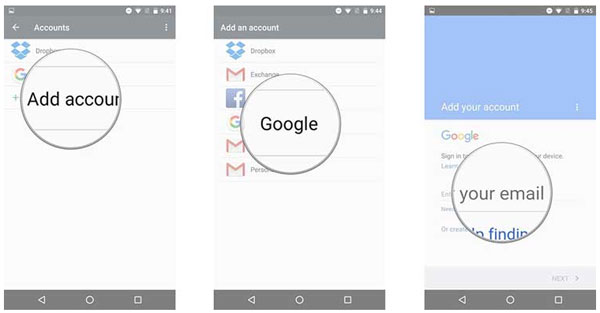
Step 3: A list of contents pops up and you should find "Contacts" from the list and make sure they are checked or not. Then, tap the three vertical dots from the top right corner and choose "Sync Now" option.
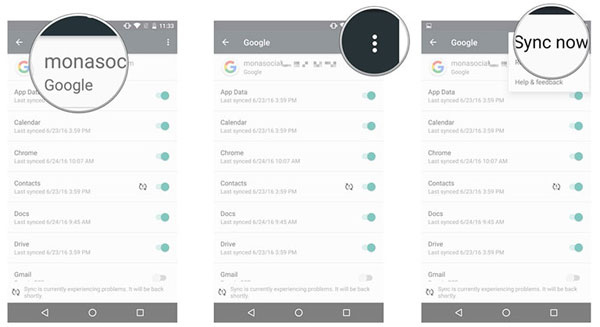
Step 4: Now take your iOS 11 device. Tap Settings -> Mail, Contacts, Calendars -> Add Account. Again you will find Google and sync into with your account info.
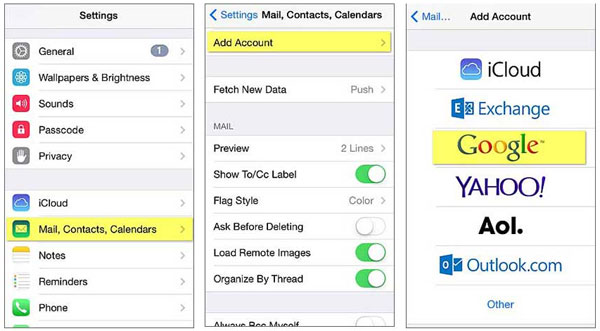
Step 5: In the last step, ensure to enable the switch of "Contacts". Then, once again go to "Mail, Contacts, Calendars", find the "Fetch New Data" option and turn "Push" on. Ok, that's all you should do.
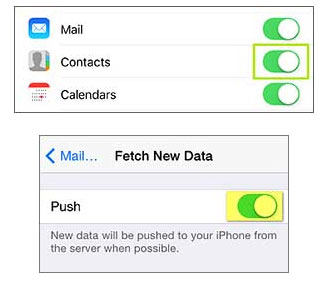
With these 2 ways, you can breezily transfer your contracts and text messages between your devices. If you have other useful tools, welcome to share them in the comments area.
Related Articles:
Back Up and Restore Android Data with One Click





